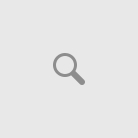Recently we got some support request tickets regarding MAC clients which weren’t able to sign-in into Lync because they were missing the necessary root CA certificates.
Those root CA certificates are required in order to sign-in into Lync rather it’s on the internal or external network.
the following guide was written by a colleague of mine, Lior Gilboa and it explain how to install a root CA certificate on a MAC client:
- Open the Keychain Access application, you can find it in the Launchpad or find it with Spotlight.

- Locate the certificate file (.CER) you have received from your system administrator and double click it.
The following message will popup, change the Keychain to “System” and click ‘Add’.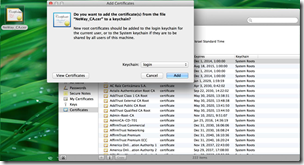
- You will be asked to put in your password to approve the Keychain modification,
The Keychain Access Insert your password and click “Modify Keychain”.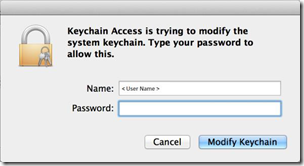
- The following popup will appear.

- Expand Trust by clicking the small arrow next to it and verify Always Trust is marked.
Then click “Always Trust” on the popup window.
- You will be asked to insert your password again, insert it and click “Update Settings”.

- Now, in the Keychain Access application, navigate to System under Key chains and select Certificates under Category on the left pane.
Verify that the new certificate appears and marked with a small blue point with a white plus sign in it.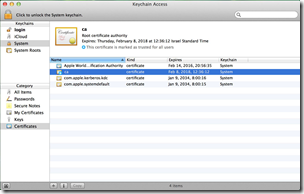
That’s It.